Speeding up the application process with Open Accounting
The benefits to you and your customers
Open Accounting is designed to greatly improve your working day. By asking your customers to integrate their accounting package directly with Atom, it will:
Less paperwork
Less effort
Less hassle
Less time
In addition, it’s a safer way of transporting information as all of the data will be protected via robust bank grade security protocols - that means it’ll be encrypted before, during and after transit.
How the process works
Eventually, Atom will ask all customers with a supported accounting package to integrate as part of the application process, as this’ll allow us to give them a faster Agreement in Principle. However, for now, we’re only asking a selection of customers to integrate their accounting package.
When further information is required at the initial application stage, we'll send you a secure URL link which you can forward on to them. From this link they’ll be able to securely integrate their accounting package and provide consent to share their data with us.
The four simple steps customers need to follow:
- Enter their company name
- Select their accounting package
- Log in and connect
- Successful connection
In this section we’ve laid out the entire integration process to help you fully understand how things work. You’ll find this really helpful if your customers have any questions.
Once your customer clicks the link, they’ll be taken to this screen where they’ll be asked to enter their company name.
This screen provides them with information around why we’re asking for their data, what they need to do, and which data we’ll receive. It also links them to our Privacy Policy should they need more information on how we use data. If they have any questions you can’t answer, simply ask them to contact us at codatqueries@atombank.co.uk.

After the customer has entered their business name, they’ll be asked to select their accounting package. If their package isn’t listed here, it means it isn’t supported by Codat. In that case, please just ask your customer to provide their management accounts as normal either via secure mail, or by uploading them to the portal.
If your customer uses more than one accounting package, they’ll need to complete the journey for every package they use.
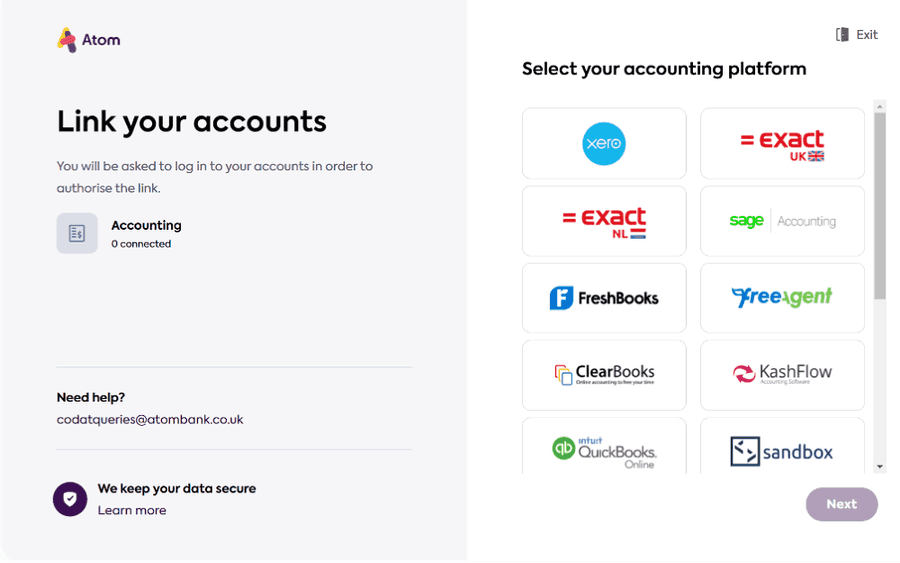
If your customer has a cloud accounting package (such as Xero), they’ll be redirected to enter their accounting package log in details. This step of the journey can vary depending on the provider and Atom will never see your customer’s log in details.
Once your customer has entered their details, they’ll then be able to grant Atom access to view their financial data.
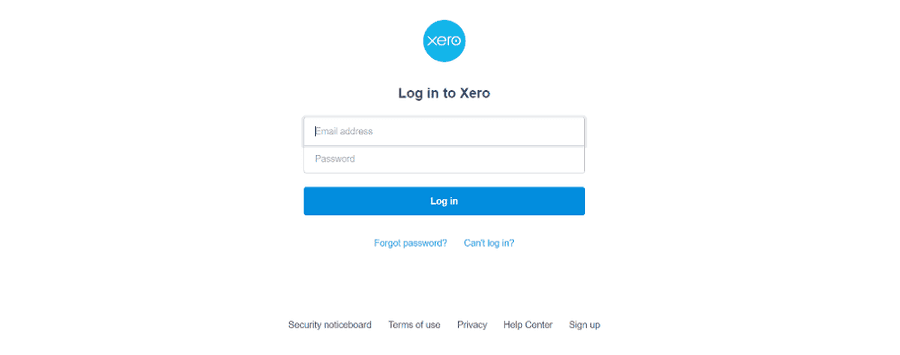
If your customer uses Quickbooks Desktop they’ll be prompted to download a connector:
- The connector must be downloaded on the same device the accounting package is installed on;
- Before downloading the connector, your customer must log into their accounting package. This means the connector will know which account to connect to;
- Once the connector has downloaded, they need to enter the licence key displayed in the link journey;
- Your customer will then be asked to grant Atom access to view their financial data and will be provided several access options. These may vary between versions, however we recommend your customer allows access even when Quickbooks is not running to ensure the data is available to our underwriters without any delays.
Please note: your customer will need to wait for the connector to link to their accounting package, and once it has a message will pop up to let them know.
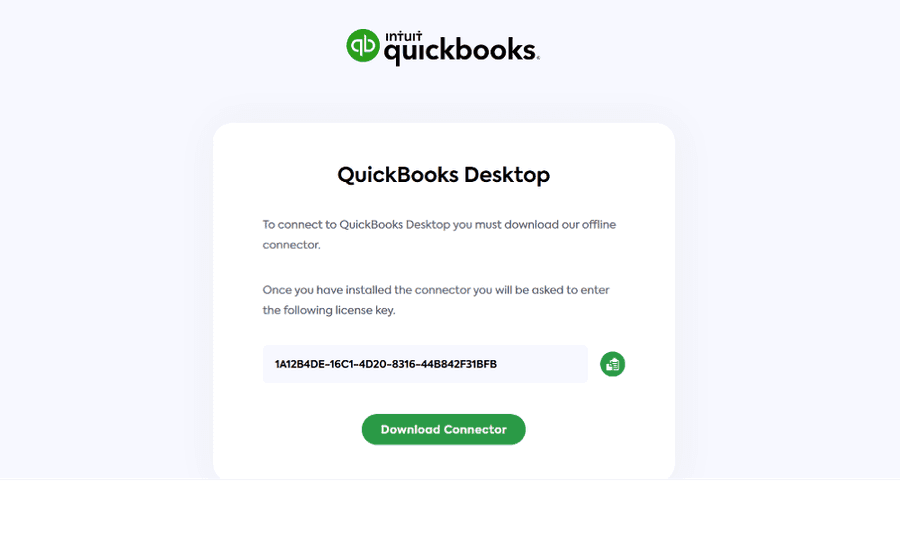
If your customer uses Sage50 they’ll be prompted to download a connector:
- The connector must be downloaded on the same device the accounting package is installed on;
- If they have anti-virus software on their computer, they may be asked to confirm they trust the source of the file;
- Once the connector has downloaded, they’ll need to enter the licence key displayed in the link journey;
- A Sage50 configuration screen will ask the customer to select their Company Name from a drop down list and enter their Sage50 login details;
- Your customer will then be asked to ‘Link company and perform sync’ and a box will pop up asking them to confirm they’re linking the correct company data;
- The initial synchronisation will take a few minutes to complete, however larger files can take up to 30 minutes. Once complete a box will pop up to confirm it’s been successful.
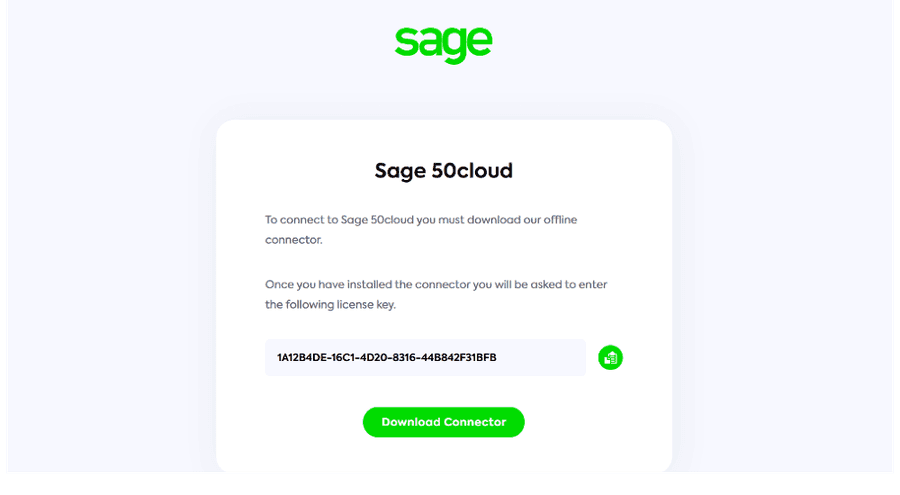
Once the customer has successfully linked their accounts, they’ll be redirected to the Atom bank homepage. At this point, Atom will receive a notification that your customer’s data is ready for our underwriters to review.
We don’t need ongoing access to your customer’s accounting package data, in fact, we only require one-off access.
The data we retrieve will be used by our underwriters when assessing the application to support our lending decision. Once the data has been pulled by Codat, it’ll be populated in a dashboard similar to the one shown here.
This allows our underwriters to view the same type of data we’d receive from paper accounts, but in a much simpler and more transparent way. In turn they can make a lending decision on the most up to date, relevant information about your customer’s business.

Once your customer has linked their accounting package, our underwriters can access a series of dashboards displaying their business data:
- Company overview – a snapshot of the financial health of an individual company;
- Profit and loss – the revenue, costs, and expenses of the company for a specified period;
- Balance sheet – the assets, liabilities, and equity of the company for a specified period;
- Customer overview – key metrics for the company's top customers, including revenue earned and outstanding invoices;
- Supplier overview – key metrics for the company's top suppliers, including expenditure and outstanding bills.
This allows our underwriters to calculate the essentials, such as Earnings Before Interest, Taxes, Depreciation, and Amortization, providing them with a comprehensive set of data to base their lending decision on.
Balance sheet data
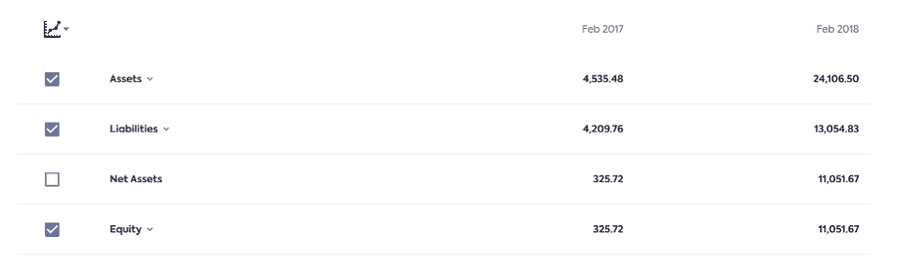
Profit and Loss data
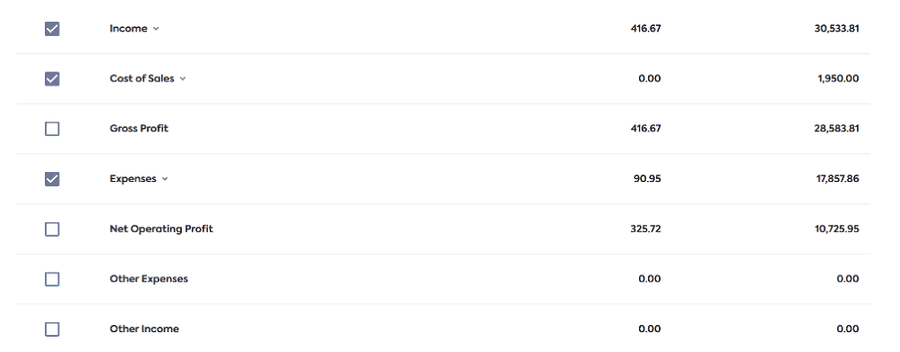
Any questions?
If your customer needs to know why we’re making the changes to the way we work, simply ask them to visit https://www.atombank.co.uk/accountancy-data/ for more information. We’ve also added some FAQs below to help clear things up.
If you have any queries for us, or if your customer is having trouble connecting their accounting package, you can contact our TBDM team Monday-Friday, 9am-5pm on 0333 399 0065.

FAQs
That’s fine, they can still submit their accounts manually. However, going forward it may be that we ask all new customers to integrate their accountancy package as part of the application process. So, if possible, it’s important to try and understand why they don’t want to integrate their accountancy package. Do they think it’s unsafe? Are they unsure of the benefits? If they need reassurance regarding the way we protect their data, or on the benefits of using Codat, we’re happy to help provide that.
We’ll only use your customer’s information as required to support the provision and servicing of their loan. By connecting their accounting software, their data is protected via robust bank grade security protocols. Your customer’s data is encrypted in transit using SSL and at rest using Advanced Encryption Standard (AES-25) technology.
We’ll review the business financial and management data from your customer’s accountancy package. This includes, but is not limited to: Accounts, Cash flow statements, Invoices, Balance Sheet and Profit & Loss statements.
For online and cloud based accounting packages, we access the customers data via the official Application Programming Interface (API) of your customer’s accounting package. Once logged in, they’ll be prompted to grant consent for their provider to securely share their accounting information with Atom.
For locally installed accountancy packages, including Sage 50 and QuickBooks Desktop, they’ll be required to download a software connector to their computer. This must be the same computer where their accountancy package is installed. This will run a one time synchronisation and the customer controls this access, which means we never see their accounting package login credentials.
The data received from the customer’s accountancy package is used to help us make more accurate, faster lending decisions on our secured loans. It can also be used to help us carry out our annual account reviews. This will take place either by an underwriter manually assessing the data, or by feeding the data provided by Codat into our decision engine, to get a quick, automated decision on the application.
Regulatory requirements dictate that we retain customer information for 7 years following the closure of your customer’s account. If your customer asks us to revoke their consent, we’ll retain the data already provided for us to access for 7 years, however we’ll not be able to access any new data going forward.
In line with current regulation, we’ll retain your customers accounting data for 7 years as it’s been used to make a lending decision. However as we only have one time access to their data, we’ll not be able to view any new information that’s added to your customer’s accountancy package beyond this.
We’ll only access your customer’s data on a one-off basis, either at the point of making a lending decision, or when carrying out an annual review of their account. When integrating their accountancy package, they’re providing us with consent to access their accountancy data.
There are two ways your customer can revoke access to their data:
- They can log in to their accountancy package and withdraw their consent;
- Or they can contact us by emailing customersupport@atombank.co.uk with their request and we’ll revoke their consent within 30 days.
Where necessary, we’ll retain data in line with our Privacy Policy.
- Clearbooks
- Dynamics 365 Business Central
- Exact Online
- FreeAgent
- Kashflow
- Pandle
- QuickBooks Desktop
- QuickBooks Online
- Sage 50
- Sage Business Cloud Accounting
- Sage 200cloud
- Wave
- Xero
- Zoho Books
If your customer’s accounting package isn’t on this list, they’ll need to provide their accounts manually.